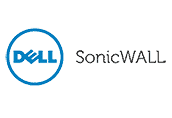Many people want to improve WiFi connection while working remotely at home during the COVID-19 pandemic. We have heard from many of clients that their home Internet WiFi is slow. As many businesses are switching to virtual meetings through Zoom, Teams or Meets, many aspects of daily business depend on good WiFi speeds. These tips can help improve WiFi connection while working remotely.
How to Improve WiFi Connection While Working Remotely
Choosing the best location for your router, increasing security, compatibility and getting a repeater are some great tips to improve WiFi connection. To get the best connection try hard-wiring your connection to your router with Ethernet cable. The speed will be better and more consistent than through a wireless connection (WiFi). If that is not possible, choose a location that is not blocked by walls or other barriers that will decrease your access.
Security
Security is very important especially when you are accessing business documents at home. Check that your router is set up with a unique username and password. Your WiFi also needs to be protected with a password that is difficult to guess. Pick a password that doesn’t have words from the dictionary or familiar names within it. Include numbers and symbols to add additional security as well. Lastly do not share your WiFi password with neighbors to preserve your bandwidth and security. It is important to keep in mind that when someone is on your WiFi network they can access your computer and its information once it is logged in. So log out when you leave your computer and keep your network private.
Increase Speeds
Want to increase your WiFi speed? Before calling the Internet service provider (ISP) to increase the speed of the Internet, make sure the modem can handle higher speeds. Modems like Arris Docsis 3.1 support higher speeds up to 10 GBs in downloads. If you have an older modem, it may not be able to handle faster speeds. Also it is a good idea to test the current WiFi speeds with a site like speedtest.net. This can make sure the speed of the device matches the speed in the Internet plan. The ISP may be able to increase the speed by making changes on their side without paying extra.
Steps to run a speed test
- Go to speedtest.net
- Click GO
- Watch the first test for download speed. Is it at or above100mbps? If it is around 10mbps, the Internet speed is too slow and will struggle with downloading documents. It will not connect well with a virtual meeting.
- Watch the second test for upload speed. This speed is usually lower. Look for speeds around 20-30Mbps.
- Compare these speeds to the speeds on your Internet provider’s bill. Is it consistent between the two?
- Call your Internet Service Provider (ISP) if the number is considerably lower. If the speeds match the bill, consider increasing the speed to improve WiFi connection while working remotely.
Still need improved WiFi in parts of your house? Getting a repeater increases your access to WiFi in parts of the house that are blocked from the router by walls, stairs or other barriers. Repeaters can be plugged in to an electrical socket and bring the signal closer. This way WiFi can be improved no matter where you are in the house.
Using Zoom or other service to have a virtual meeting?
Is your connection to Zoom, Teams or Meets choppy or fuzzy? Create a better connection by making changes to the way you use the settings in a virtual meeting to increase the quality of the connection. Basically the quality is affected by the bandwidth in the network. If the amount of Internet connection available is compared to an apple pie, there is a limit to how much pie can be shared in the house or office. Each connection claims a piece of the pie. Virtual meetings, streaming, video and large downloads take larger slices of the pie. Anything that can be done that decreases the amount of “pie” (connection) being consumed increases the quality of the connection and meeting.
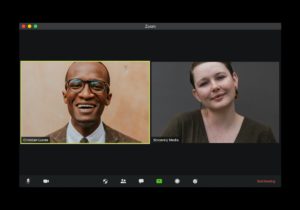
Tips to make Zoom faster
- Mute your microphone
- Stop webcam video
- Disable HD video
- Close other applications running on the device
- Stop other Internet activities on the same network (streaming, other virtual meetings, video games, etc)
Using these tips will decrease Internet connection consumption and allow each Zoom meeting to function more smoothly. So the next meeting will run more smoothly and each user can contribute without worrying about technology getting in the way of productivity. BlueKeyIT can help staff and business owners start working from home with remote access tools. Then provide IT support to allow for better productivity in any environment using tools like Zoom, Teams or Meets.